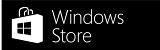- Bemutatkozott a Redmi új szériája
- Oppo Find X5 Pro - megtalálták
- Bluetooth-headsetekről általában
- Samsung Galaxy A71 - elég ennyi?
- Samsung Galaxy S23 és S23+ - ami belül van, az számít igazán
- Milyen okostelefont vegyek?
- Fotók, videók mobillal
- Samsung Galaxy S24 Ultra - ha működik, ne változtass!
- Yettel topik
- iPhone topik
Hirdetés
-


Rossz üzlet az EV-kölcsönzés
it Küszködik az EV-kölcsönzés miatt a Hertz Global, még több EV-t adnak el.
-


Ülésezik a hardveregylet
ph Az irodai készülékek és monitorok társaságát egy ház, egy egér és egy DAC egészíti ki.
-


VR játék lesz az Alien: Rogue Incursion
gp Az év végén érkező program PC-re, Meta Quest 3-ra és PlayStation VR2-re érkezik a tervek szerint.
Új hozzászólás Aktív témák
-

#41133696
törölt tag
válasz
 #41133696
#864
üzenetére
#41133696
#864
üzenetére
None of the above method worked for me.
Often Reinstalling the Program or App resolves the problems and errors.
so I just uninstalled that default app and then reinstalled it.
The Question is how you uninstall and reinstall Default apps in Window 10?
This method needs 'No Download'.
Use PowerShell to Uninstall Built-in Apps
You can uninstall most of the built-in apps — even ones that don’t normally offer an “Uninstall” option — with a PowerShell cmdlet. This trick won’t allow you to remove a few of the most important built-in apps, including Cortana and Microsoft Edge. If you try, you’ll see an error message saying they can’t be removed.
First, open PowerShell as administrator. Open the Start menu, search for “PowerShell,” right-click the PowerShell shortcut, and select “Run as administrator.” Agree to the UAC prompt.
Image
Copy and paste one or more of the following commands into the PowerShell prompt, pressing Enter after each one to remove the apps you don’t want on your Windows 10 system:
Uninstall 3D Builder:
Get-AppxPackage *3dbuilder* | Remove-AppxPackage
Uninstall Alarms and Clock:
Get-AppxPackage *windowsalarms* | Remove-AppxPackage
Uninstall Calculator:
Get-AppxPackage *windowscalculator* | Remove-AppxPackage
Uninstall Calendar and Mail:
Get-AppxPackage *windowscommunicationsapps* | Remove-AppxPackage
Uninstall Camera:
Get-AppxPackage *windowscamera* | Remove-AppxPackage
Uninstall Contact Support:
This app can’t be removed.
Uninstall Cortana:
This app can’t be removed.
Uninstall Get Office:
Get-AppxPackage *officehub* | Remove-AppxPackage
Uninstall Get Skype:
Get-AppxPackage *skypeapp* | Remove-AppxPackage
Uninstall Get Started:
Get-AppxPackage *getstarted* | Remove-AppxPackage
Uninstall Groove Music:
Get-AppxPackage *zunemusic* | Remove-AppxPackage
Uninstall Maps:
Get-AppxPackage *windowsmaps* | Remove-AppxPackage
Uninstall Microsoft Edge:
This app can’t be removed.
Uninstall Microsoft Solitaire Collection:
Get-AppxPackage *solitairecollection* | Remove-AppxPackage
Uninstall Money:
Get-AppxPackage *bingfinance* | Remove-AppxPackage
Uninstall Movies & TV:
Get-AppxPackage *zunevideo* | Remove-AppxPackage
Uninstall News:
Get-AppxPackage *bingnews* | Remove-AppxPackage
Uninstall OneNote:
Get-AppxPackage *onenote* | Remove-AppxPackage
Uninstall People:
Get-AppxPackage *people* | Remove-AppxPackage
Uninstall Phone Companion:
Get-AppxPackage *windowsphone* | Remove-AppxPackage
Uninstall Photos:
Get-AppxPackage *photos* | Remove-AppxPackage
Uninstall Store:
Get-AppxPackage *windowsstore* | Remove-AppxPackage
Uninstall Sports:
Get-AppxPackage *bingsports* | Remove-AppxPackage
Uninstall Voice Recorder:
Get-AppxPackage *soundrecorder* | Remove-AppxPackage
Uninstall Weather:
Get-AppxPackage *bingweather* | Remove-AppxPackage
Uninstall Windows Feedback:
This app can’t be removed.
Uninstall Xbox:
Get-AppxPackage *xboxapp* | Remove-AppxPackage
Image
How to Reinstall All Built-in AppsIf you decide you want the pre-installed apps back, you can get them back with a single line of PowerShell code. Again, open a PowerShell window as Administrator. Copy and paste the following line into the PowerShell window and press Enter:
Get-AppxPackage -AllUsers| Foreach {Add-AppxPackage -DisableDevelopmentMode -Register “$($_.InstallLocation)\AppXManifest.xml”}
This tells Windows to install those default apps again. Give it some time and allow it to finish, even if nothing appears to happen at first. Even if you see an error message, restart and examine your Start menu — you may just have all those default apps back again, anyway.
Image
First, It will do the job in all conditions but it will take some time so do not interfere with it while it is processing even it shows some errors but let it work and at the end your problem will be resolved.
Second, It will restore the default apps only and will do nothing to the optional apps.
15 people found this helpful
Image
CH
ChristopherRawle replied onVicy
I have had so many problems with win 10 upgrade. I do have a suggestion for you, as I type, it works for me.
I have had problems with Start Button, loading photos & music.
Suggest, in the first instance, that you change your default viewer to old fashioned 'Windows Photoviewer'. As default it is only set to open on 2/12 applications. I have set it to open all photo files.
On the 'sound side' of things if you have problems, then set good old Media Player as default.
TOTALLY FORGET WIN 10 PHOTOS & GROOVE MUSIC. These Apps have caused me grievance but it is a way round them.
I am totally confident, when issues sorted, win 10 will eventually be good. (have to hope so anyway)
Chris
3 people found this helpful
Image
1 2 3 Next Next
Still have questions?
Ask the community
Related Content
Show more content like this
Subscribe to this thread Tweet this question Share to Facebook
Ebből nekem csak a Store és a fényképek
amivel gondom van
Új hozzászólás Aktív témák